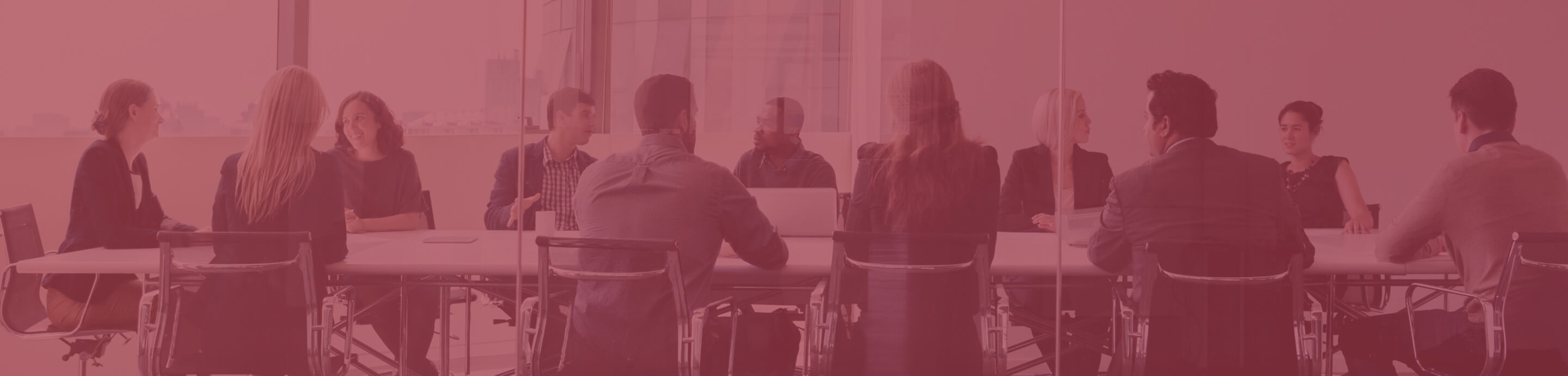Remote Examination
Remote Proctoring Service
The remote proctoring service enables candidates to take the examinations online from any location, without travelling to an examination centre.
Remote Access: Take examinations/tests (examinations) online from home or a meeting room.
Online Proctoring: A live proctor/invigilator (proctor) monitors the candidate throughout the examination to ensure integrity and fairness.
Language Support:
- English-speaking proctors: Available daily.
- Cantonese / Putonghua-speaking proctors: Available every Monday and Friday during Hong Kong office hours (9:00am – 4:00pm, Hong Kong Time, UTC+8)
Key Requirements
Remote examination has specific technical and venue requirements as well as check-in procedures. Candidates should
- ensure their devices (computer and smartphone) satisfy the specified standards and pass the compatibility checks BEFORE ENROLMENT. See below for Technical Requirements.
- be able to reserve an examination venue equipped with facilities that fulfil the stated venue requirements. See below for Venue Requirements.
- be able to INDEPENDENTLY operate the examination devices and software, as well as follow instructions to complete the check-in procedures.
Candidates who are unable or unsure about meeting with these measures or requirements are strongly advised to consider on-site examination options instead of enrolling in remote examination. The HKSI Institute will not be held responsible for candidates who are unable to sit for the remote examination.
Quick Reference Guide For Taking Remote Examination
Click the icons below to download the guide or watch the video for instructions for the remote examination.
Technical Requirements
It is important that your computer for taking the examination and the smartphone for monitoring purpose fulfil the technical requirements and pass the compatibility check. For any technical issue, please contact your IT support or reach out to "Prometric" via go.prometric.com/chat for assistance.
I. Computer for Examination
- Device: Desktop or laptop computer
- Operating system: Windows 8.1 or above
- Internet: Stable and reliable connection, with at least 0.5 Mbps upload and 5.0 Mbps download speed
- Screen resolution: Minimum 1024 x 768
- Hardware: Wired or integrated microphone, speakers and webcam. An external webcam is recommended for easier security checks
- Software: Google Chrome browser and ProProctor application required
Notes:
- Macintosh computers, MasOS, tablets are not allowed
- Organisation-managed computers are not recommended
- VPNs or virtual machines are not supported
- The computer must be plugged directly into a power outlet, not through a docking station or adapter
PASS System Check BEFORE Enrolment: Check on your computer by clicking “Check System”. It is important to verify that your computer is compatible with the ProProctor examination application.
DOWNLOAD AND INSTALL ProProctor AFTER Enrolment:
- Ensure you have the necessary user rights to download and install ProProctor (Click here). Enter the CONFIRMATION NUMBER (from your “Confirmation of Examination Scheduling” email) and YOUR LAST NAME where specified.
- Then, log in to ProProctor using the same CONFIRMATION NUMBER and YOUR LAST NAME.
- Select "Check my system" to conduct a system check from the same network and location you will use for your examination. Afterwards, complete the photo capture and the "Demonstration exam" to finalise the checks.
Notes:
- If your computer's firewall blocks the download, click here to view the installation guide, including instructions to whitelist the application.
- If using an organisation-managed computer, ensure you have the necessary user rights and click here for guidance.
- ProProctor is not compatible with computers running in Administrator Mode.
- Virtual Machine Platform in Windows 11 should be disabled. Click here for guidance.
II. Smartphone for Monitoring (second monitoring device)
- Device: Smartphone with a front-facing camera
- Operating system: iOS version 12 or above; or Android version 9 or above
- Internet: Stable and reliable connection
- Settings: enable "Do Not Disturb" mode and turn off "Screen Rotation Lock" during the examination
Notes:
- Tablet or laptop/desktop computer are not allowed
- The smartphone must be plugged directly into a power outlet or an external battery.
- Ensure your smartphone is attached to a tripod or positioned on a stable surface.
PASS the Compatibility Check BEFORE Enrolment: Use the designated smartphone intended for examination use to conduct the compatibility check. Read the Quick Start Guide and watch the Setup Video for guidance.
Venue Requirements
I. Room
- Indoors (walled), well-lit, and free from noise and interruptions
- No distractions, including clearing posters, and covering all glass doors, windows, TVs, other monitors, and bookshelves
II. Desk/table
- Clear of all items, including pens and papers
- Spacious enough to accommodate both laptop/desktop and a second monitoring device (i.e. smartphone) positioned about two arm lengths away, ensuring the second camera captures the computer, your upper body and both hands, and the room entrance
III. Others
- No other people or animals present
Examination Day Check-in Procedures
Candidates are required to complete the check-in process and meet all specified requirements before taking the examination.
Preparation/Set Up:
- Identification Document: Have your acceptable, valid, and original identification document ready to present during check-in on the examination day. For acceptable identification documents, please refer to the Identification Policy here.
- Examination confirmation number: to state your examination confirmation number which is included in the Examination eReminder sent from HKSI Institute before the examination.
- Examination Computer and Smartphone: before launching ProProctor, please ensure the devices are properly set up:
- Computer (laptop or desktop):
- Disable any VPNs, add exceptions to firewalls, and add exclusions to anti-virus software
- Select your preferred input format (English or Chinese)
- Turn on the camera, microphone, and speakers
- Smartphone:
- Enable "Do Not Disturb" mode
- Turn off "Screen Rotation Lock"
- Both Devices:
- Close all unnecessary applications
- Connect to a power source to avoid battery issues
- Room and Desk Setup:
- Clear your desk: only the examination computer, monitoring device (smartphone), accessories (mouse, keyboard) and identification document are allowed.
- Turn off and put away all other devices.
- Cover any TVs, monitors, or clutter.
- Disable or cover any surveillance systems.
- Lock the room door.
- Stable internet connection including Wi-Fi connection.
- Sufficient power outlets
- Computer (laptop or desktop):
Please refer to the list of Do's and Don'ts.
Start the Examination at least 15 minutes before the admission start time:
- Launch the ProProctor application.
- Complete the System Check including
- provide your consent for allowing ProProctor to use facial recognition technology and collect audio and video recordings during the examination
- capture a photo of your face AND an image of your identification document
- Connect your second monitoring device by scanning the QR code displayed on your computer screen.
- If you encounter technical issues during login or while using ProProctor, contact Prometric through the Chat Bot (bottom right icon) at go.prometric.com/chat .
The examination session will commence once ProProctor is launched and second monitoring device has been activated. Your computer will remain locked for the entire duration of the examination. You must stay within the camera’s view at all times and are not permitted to leave the room or use the restroom.
Check-in with Readiness Agent:
The Readiness Agent will conduct check-in procedures and guide you through the following process. If no Readiness Agent responds within 15 minutes, please sign out and contact Prometric directly via the Chat Bot (bottom right icon) [go.prometric.com/chat].
- Monitoring Device:
- Position your monitoring device approximately two arm lengths away in landscape orientation, showing your computer, upper body and both hands, and room entrance (see sample viewing angle).
- Ensure it is plugged in and set to silent mode
- Do not touch the monitoring device after the viewing angle is confirmed and until the examination ends.
- Venue and Security Check:
- Show your identification document to the camera.
- Venue scan which requires you to perform a 360-degree scan by using your webcam/laptop to show:
- All corners of the room
- Under the desk and chair
- Desk surface
- Both your computer and smartphone
- Bookshelves, wall hangings and surroundings
- Personal scan, which may include:
- Rolling up sleeves
- Showing pockets
- Inspecting arms, hairs, eyeglasses and behind ears
- Ensuring no jewelleries, hats, smartwatches which are not allowed
During the Examination:
- After check-in, your examination will begin
- A Proctor/Invigilator (Proctor) will monitor you throughout the examination, although they will not be visible
- If you need assistance, you may contact the Proctor via the chat function shown at the top of the screen
- When you have completed your examination, notify the Proctor before clicking “Finish Test”
Withdrawal and Termination
Withdrawal
Candidates who are unable to meet the requirements or complete the necessary steps prior to the examination date may withdraw from the examination. Withdrawals should be submitted by the candidates at least six full working days before the start of their scheduled session.
Examination fee will be refunded, subject to an administration fee of HKD500.
Examination Termination
The examination will be terminated and marked as “ABSENT” under any of the following circumstances. All fees paid are non-transferrable and non-refundable.
Examination session will be terminated if:
- the candidate is not be allowed to sit for the examination because he/she do not meet the remote examination requirements related for computer, smartphone, venue, or identification document.
- the technical issue (such as internet disconnection) and/or interruptions cannot be resolved
- the candidate fails to follow Proctor instructions.