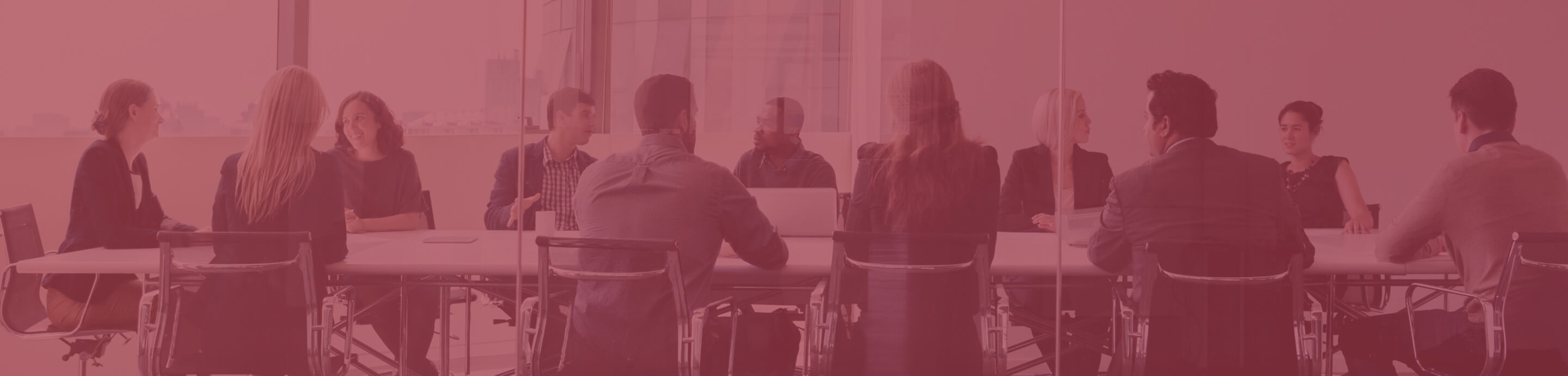Remote Examination Day
On the day of the remote examination, it is crucial for the candidate to follow a few key steps to ensure a smooth and successful experience. Below are the detailed instructions for preparation and navigation through the examination/test (examination) process:
- Preparation:
- Have the original, valid government-issued identity card or travel document, such as Passport, and examination confirmation number ready.
- Verify all required settings, keyboard input method, and audio adjustments on the examination computer and second monitoring device. Close all other applications on the examination computer.
- Once the remote examination app - ProProctor is launched, all features of the examination computer will be locked down.
- Ensure that the room and desk setup meet the requirements.
- Launch the ProProctor app:
- Launch the app at least 15 minutes before the admission start time to conduct check-in procedures including inspection of the examination venue.
- Candidates must capture a photo of their face and an image of their identification document.
- Once the app is launched, leaving the seat or using the restroom is not permitted.
- Check-in:
- A Readiness Agent will be present to conduct a 360° view check of the candidate's examination venue and perform a security scan. If no response is received from the agent within 15 minutes, sign out and contact Prometric directly via Chat Bot (bottom right icon).
- The Zoom meeting ID and password for the second monitoring device will be provided by the Readiness Agent.
- Take the examination:
- After checking-in, the examination will begin, monitored by a Proctor/Invigilator (Proctor). Although the Proctor will not be visible, assistance will be available at any point during the examination. Communication with the Proctor can be done directly or using the chat feature located at the top of the screen.
- Once the examination is completed, the Proctor must be notified before clicking “Finish Test”.
Remote Examination and Requirements
Next Steps After Enrolling for Remote Examination